This week’s Scrivener Saturday – Using Targets.
With everyone covering keywords, snapshots, & other options, I feel like targets are easily overlooked, and yet they are quite powerful on their own. In Scrivener, there are two types of targets: document targets and project targets.
Using the outline view, you can see progress bars for each scene or document:
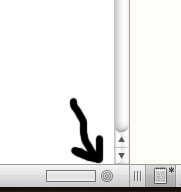 Those progress bars come from document targets, which are set using the circular target-button in the bottom right hand side of your workspace. (See image to the right.)
Those progress bars come from document targets, which are set using the circular target-button in the bottom right hand side of your workspace. (See image to the right.)
Once you click on it, a pop-up appears that allows you to set the target for that particular scene or document. Since I divide my chapter folders into smaller scenes, my document targets are set for each individual scene. If you divide your project by chapters, then this would set the target for each chapter.
So why bother? Two reasons:
- I can use document targets to ensure that my scenes that fall under SCENE (of Scene and Sequel) are longer in length than my scenes that fall under SEQUEL. This controls the tension and pacing in my novel. (For more on controlling pacing using Scene & Sequel, or if you’re not familiar with using Scene & Sequel, click here to read my article on the process. It’s very helpful.)
- I can ensure that I don’t end up with choppy scenes or scenes that run on too long. Example: Scene 1 is 200 words. Scene 2 is 1200 words. If that happens, more than likely I need to either cut the 200 word scene altogether. If it’s important to the plot, then it needs elaboration and meat added to it. You can see some of that in the image of my outline view. :/
Project Targets are a great way to ensure:
- that you keep your maximum word count for the project
- that you write X number of words per day
- that you finish a project by your deadline
You can reach Project Targets with the bulls-eye (see image below).
Once you click on it, the following pop-up will appear:
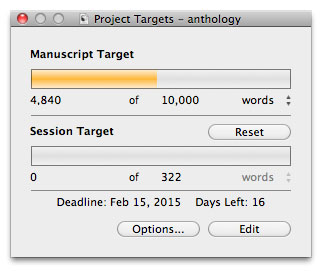
For this particular project of mine (a short story), I have a 10,000 word hard limit. I’m about 1/2 way through writing it, which means I should be at the 5K mark. I’m a little under that mark, but that’s okay for a first draft. My deadline is February 15th. If I want to finish on time, I’ll need to write 332 words a day.
What’s cool about Scrivener is that it will alert you when you meet your daily targets and project targets. It’ll also adjust those targets if you miss days, so if I don’t write today (shame on me!), then tomorrow, my session target will increase accordingly.
If you click on the Options button, the following pop-up appears:
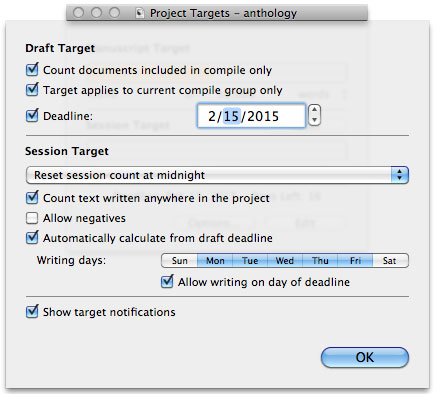 I only count documents included in the compile. Otherwise, Scrivener will count research documents, outlines, notes, etc. Since those files don’t get published with the story, they don’t count for me.
I only count documents included in the compile. Otherwise, Scrivener will count research documents, outlines, notes, etc. Since those files don’t get published with the story, they don’t count for me.
In the options, you can change:
- your deadline
- when Scrivener should reset the session counter
- whether to allow negatives (meaning if you cut scenes, you can go under word count).
- whether to automatically calculate your session targets from your deadline (I’m not sure why you wouldn’t want to do this, to be honest).
- what days you write (you can see that I work M-F, 9-6. I do write on the weekends, but I don’t require it of myself since that’s family time.)
- whether Scrivener shows you target notifications.
What I Love about This Feature: I love that there are so many options to help ensure that I meet my personal and professional writing goals & deadlines. If you’re needing something to help keep you on target for writing a certain number of words per day (helpful also during NaNoWriMo), then you can use the Project Target to do that.
Downside to This Feature: It would be nice to have statistical data from this–something that would tell me how many days in a given month I met my targets, during which hours I wrote the most, etc. Not necessarily a downside so much as a wish-list.
Check out the entire series of Scrivener Saturday posts here.



raven_oak Thank you Raven! 🙂
raven_oak ScrivenerApp Very useful article! Thank you!
ScrivenerApp no problem!
Melfka ScrivenerApp no problem! I’ve had fun doing these biweekly!
ScrivenerApp raven_oak thanks for share this tip. I don’t think use scrivener 100%