This week’s Scrivener Saturday: Keywords.
Scrivener Keywords will help you organize and sort your writing projects in very specific ways. It’s coming to you a tad late this Saturday because of the holidays. I felt the comic was pertinent as so many of us are full of procrastination this month.
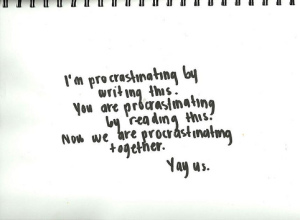 If you’ve ever done any web work, you’re probably familiar with keywords. We use them to search for information via search engines or tag photos on social media.
If you’ve ever done any web work, you’re probably familiar with keywords. We use them to search for information via search engines or tag photos on social media.
Keywords can be defined as:
1. a word or concept that represents the content of a webpage
2. a word used to retrieve information from the content of a document
TIP #7: Scrivener allows you to assign keywords to each item in your project, be it a scene, a character sheet, your research on how your house cat is really a tiger in disguise, photos, maps, or anything else you toss into your project file.
I’ve seen quite a few authors use very basic keywords and completely miss the flexibility Scrivener provides.
Let’s say author M. T. House is writing the “next great novel” about two parents’ empty nest syndrome after their children graduate from the academy and settle on Jupiter III. Basic keywords attached to this project might be:
empty nest, Jupiter III, children, parents.
Simple, but not very specific. Instead, you can use keywords to help yourself remember more specific pieces of information, such as:
- who’s POV we’re in for a scene
- the scene’s setting
- all major and minor characters mentioned in the scene*
- all major and minor characters present in the scene*
- the date the scene takes place
- which plot arc the scene is part of
[warning]* I like to distinguish between which characters are present in the scene, meaning they are actively present (talking, interacting, etc.) or physically present (the maid serving tea but not speaking, for example), and those characters who are only mentioned in passing. If I need to quickly find the scene where Melissa talks about Jamie’s grades, that’s different from the scene where Melissa sits down to talk with Jamie about his grades. That’s the difference between present and mentioned. [/warning]
Back to the same novel by M. T. House. This time, let’s say Chapter One begins with the children boarding the ship for Jupiter III and saying goodbye to their parents. The author could use the following keywords (sans parenthesis):
Earth space dock (setting for scene), Jamie (child 1), Jordan (child 2), Melissa (mother), Frank (father), Pilot of The Gharza, ARC_Melissa (plot arc), POV_Melissa (whose POV we’re in for the scene).
I use the Inspector in Scrivener, which has a tab for keywords. Every time I need to add one, I flip over to the tab, Click the + button to add one, and type in my info.
[important]After you have one keyword, you can select any keyword and press RETURN to add a new one.[/important]
If you don’t use the Inspector, you can also use the Project Keywords Window, which floats over your project window. You can pull it up by clicking the Keywords button in the toolbar or by choosing Project –> Show Project Keywords.
Keywords can be added in a hierarchy form with child and sibling keywords. In other words, you can list sub-keywords under main keywords. This is handy for separating major and minor characters, plot lines/arcs, etc.
Keywords can be color coded as well, so you could make all major characters (Jamie, Jordan, Melissa, & Frank) red and all minor characters (the pilot, for example), blue. The setting could get a different color from plot and so on. These colors will show up as tabs on index cards in Scrivener, leading to faster identification of pertinent information.
To add color to a keyword, double click the color square to the right of the keyword and change the color. That’s it.
Using keywords will affect your ability to search/find and track information. Here are five examples of how:
- Want to make sure that Melissa and Frank split POV equally? Search for POV_Melissa. Scrivener will tell you how many times that keyword shows up. If it’s 20, and POV_Frank has 22, you’ve found useful information.
- Want to make sure that every chapter is attached to a plot arc? If you search for ARC, you should get a list of every chapter/scene. If you see one missing, you may have a scene that doesn’t have a purpose and should be cut.
- Need to find the flashback scene when Jordan and Jamie were five? Search for Twins_Age_5.
- Want to count how many scenes take place on Jupiter III? Search for Jupiter_Three (Or Jupiter_III if you prefer)
- Need to locate the argument Melissa and Frank had over whether to stay in their oversized condo on Earth now that the twins are gone? Search for Argument, Melissa, and Frank.
What I Love about This Feature: If you have 300 index cards in Scrivener from 20+ chapters, scrolling through all that to find specific characters, setting, and plot can be tedious at best. Using Keywords can alleviate this and help your projects be better organized.
Downside to This Feature: If you get too specific with your keywords (such as Argument_Between_Melissa_and_Frank), it’ll be harder on you and Scrivener to search for information. There is a fine balance between the two. The same can be said for any keyword usage, so this isn’t a fault of Scrivener.
Check out the whole series of posts here.


2 Replies to “Scrivener Saturday: Keywords”